This is my first attempt, I think I quite like it but not 100% sure.
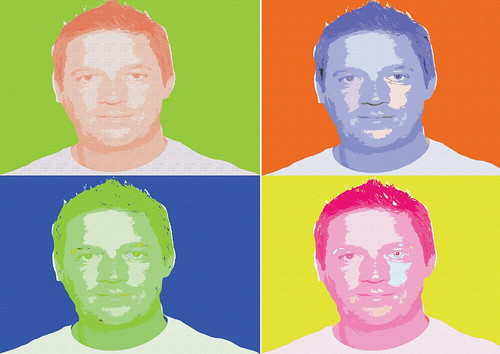
Edit to resize
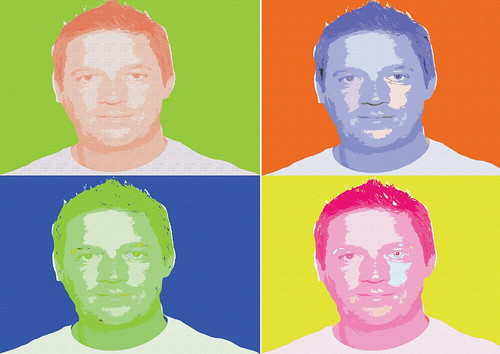
Edit to resize
In these troubled times it is good to talk. If you want to stay in touch with other EOS photographers, this forum is here to help. In addition to the many photo categories, 'The New EOS Pub' is a safe space to post and read messages about anything (but please steer clear of religion and politics). The forum is free. Register now if you are not already a member.
If you are new to forums, details about how to post and other useful information can be found in the FAQ section
A LITTLE LIGHT READING
If you want to learn more about photography while isolated at home, click https://www.eos-magazine.com/Magazine/subscribe.html
This will show how you can access digital editions of every copy of EOS magazine back to 2006 - nearly 60 issues!
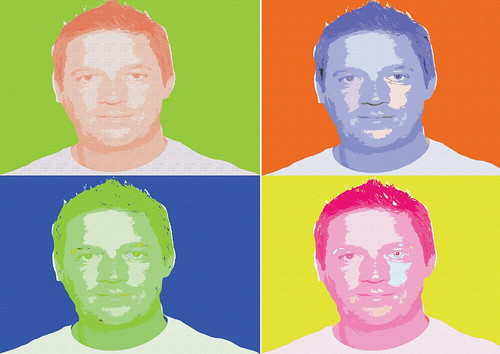


Comment